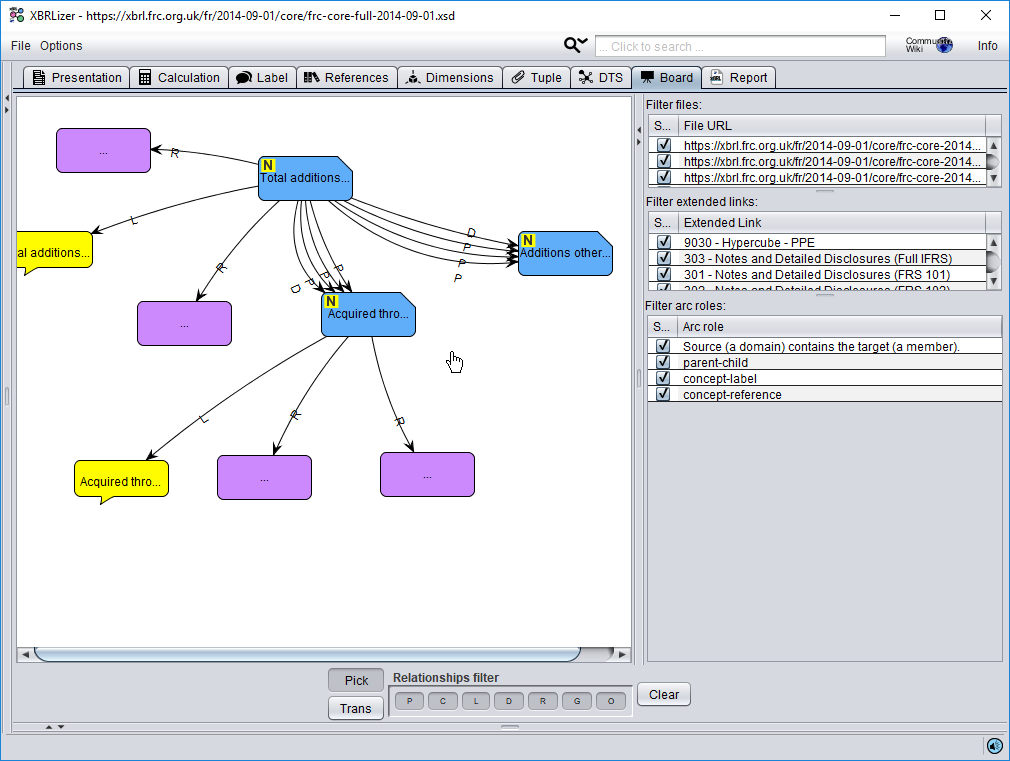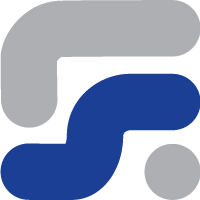XBRLizer+ The XBRL report editor
Reporting Estándar has developed the easiest- to- use XBRL report editor in the market which keeps the user away from the complexity of XBRL. But XBRLizer+ is something more than a XBRL information editor, it is a complete solution for users who demand more from an XBRL tool.
XBRLizer+ works as a spreadsheet where, clicking on a cell provides automatically all the necessary information about the reported value. That is, the company’s name, reporting period, associated dimensions, measurement units, currency, etc. All this data can be edited and changed later manually. Additionally, the tool will prompt the user in the case the value is not automatically detected.
Main features of XBRLizer
Multilingual
Users can select multiple languages, and their preference order. Then, taxonomy text labels will be shown according that selection. So, if a text label is not available in the main language the software automatically will search for another available label in the next language of the list. XBRLizer+ is the only XBRL software in the market that offers such functionality.
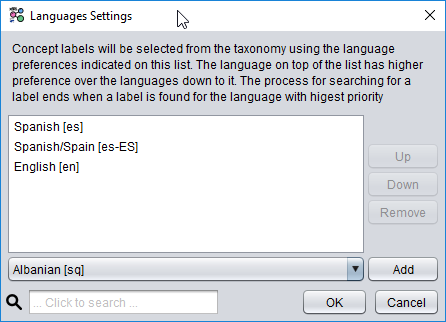
Multiple content
For XBRL report with more than one form, users can select which form(s) they will fill.
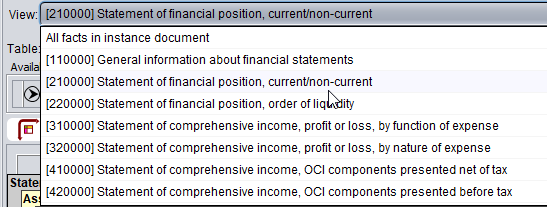
Multiple ways of displaying information
![]()
The available views are:
- Regular view: All facts within the report are displayed without taking in consideration its dimensional aspects.
- Multidimensional view: If a taxonomy contains XBRL dimensions, informs can be viewed as a one dimension or as a multidimensional table. In multidimensional view, users can rearrange dimensions in order to show reports according their needs.
- Form view: This view is available for those reports whose taxonomy makes use of the TABLE 1.0 specification.
- iXBRL view: If the XBRL report comes in iXBRL format, the iXBRL view will render the information like a browser will do, adding additional XBRL information.
XBRLizer+ menu functionalities
XBRLizer+ incorporates improvements aimed to assist final users:
- Open:
- Recognizes iXBRL files (XBRL embedded in XHTML).
- Contains more taxonomies in its catalog. The taxonomies catalog accelerates loading of XBRL reports, and provides a simplified way, for the end user, to access the content of the taxonomy.
- Change DTS: Allows modification of the main reports that have been chosen from the taxonomy.
- Create XBRL Report:
- Allows creating a report for the taxonomy in use, by manually keying in the data.
- Allows the automatic execution of an XBRL Report Template, and the loading of the data from the sources indicated in the template (Excel, Relational databases, CSV files, Other XBRL reports, etc).
- Add Facts to XBRL Report: Allows adding facts to the current XBRL report from another filled report.
- Save XBRL Report: Launches the execution of the XBRL 2.1 Validator and saves the report in the local disk.
- Print: Generates printings of the current content on the screen.
- Export: Generates an Excel spreadsheet, HTML web page or iXBRL document with the current content on the screen.
- Save as Template for Mapping: Allows saving current XBRL Report as a template (an xbrlt file) for the XBRL Mapper.

Quick editing from GUI
- Change between decimals and precision with a simple click.
 means precision.
means precision. means decimals.
means decimals.- Drag and drop the triangle to the right or to the left in order to indicate the amount of significant digits.
- Chick on the triangle to change between decimals and precision
- Change the units by right clicking on the unit.
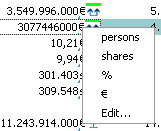
- See, through icons, the time frame of the elements in the report.
 Begining of period instant
Begining of period instant End of period instant
End of period instant
 Instant
Instant
 Period
Period

- Right click on the elements in the presentation tree to create new tuple instances, or to create elements in the substitution group of other abstract elements.
- Displays additional information about the elements when the mouse goes over them:
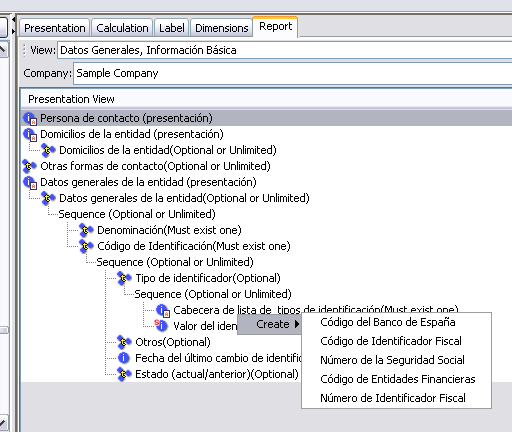
- Allows editing of the context, by double clicking the colour rectangle on top of the period type icon.
- Allows the editing of all element dimensions, and the related values for the dimensions in the report
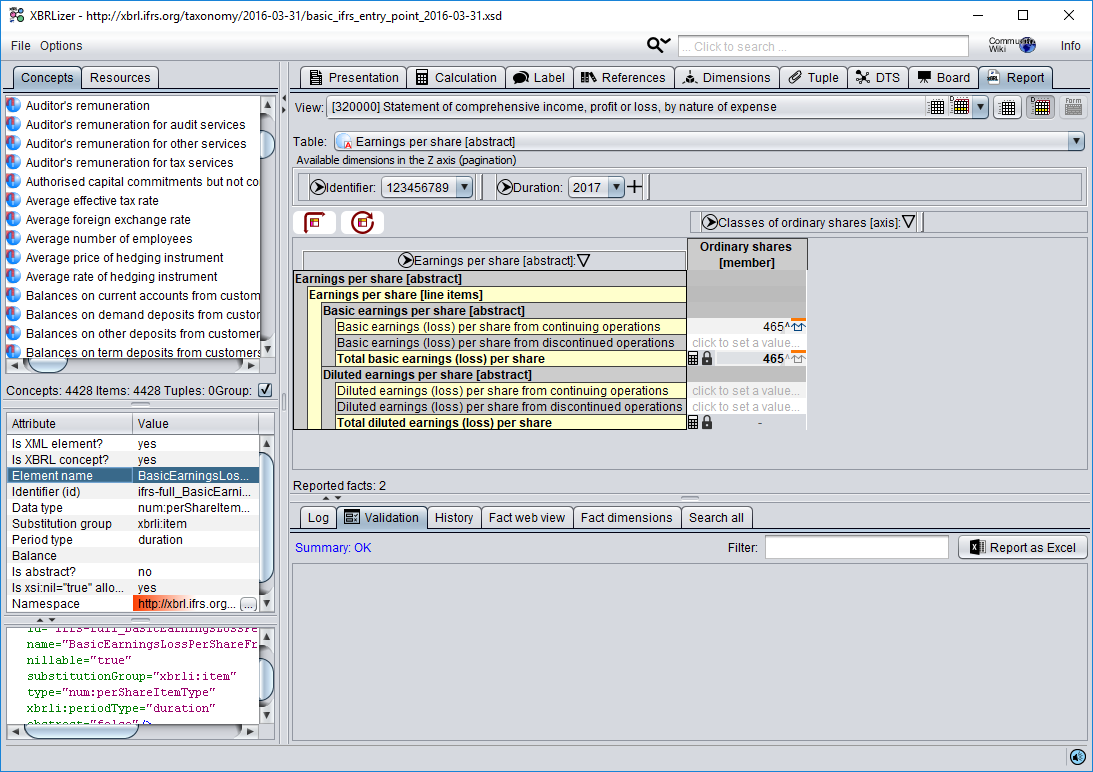
Capabilities of XBRLizer+
Easy creation and edition process
- This tool allows the possibility of generating XBRL reports manually or automatically. User can type the information for the XBRL report, or can import the information from other data-sources through a system of customised templates.
- It allows the creation and edition of XBRL reports using an intuitive and easy to use graphical interface.
- XBRLizer+ interface is very user friendly.
- Report information is organised following regulator entity specifications, making report filling easy and simple. Additionally XBRLizer+ allows to make calculations and comparatives over multiple periods.
- Create, open, modify, save, print and export XBRL reports to Excel.
- Allows quick creation of XBRL reports based on the content of the presentation structures defined in the taxonomy.
- Read the XBRL taxonomies located on your computer’s hard drive, from its location on an Internet server or from the taxonomy catalog, and generates forms dynamically.
- Works with all present and future XBRL taxonomies. This is a tool that works with the whole XBRL standard, not a tool for a specific form or taxonomy.
Automatic or manual fact validation for all XBRL specifications
- Availability of several processors, all of them configurable:
- XBRL 2.1 Core Processor
- Dimensions 1.0 Processor
- Formula 1.0 Processor
- Table 1.0 Processor
- UTR Validator
- Edgar Filer Manual
- CHTQ Taxonomy quality validator
- ESEF Reporting Manual
- EBA XBRL Filling Rules
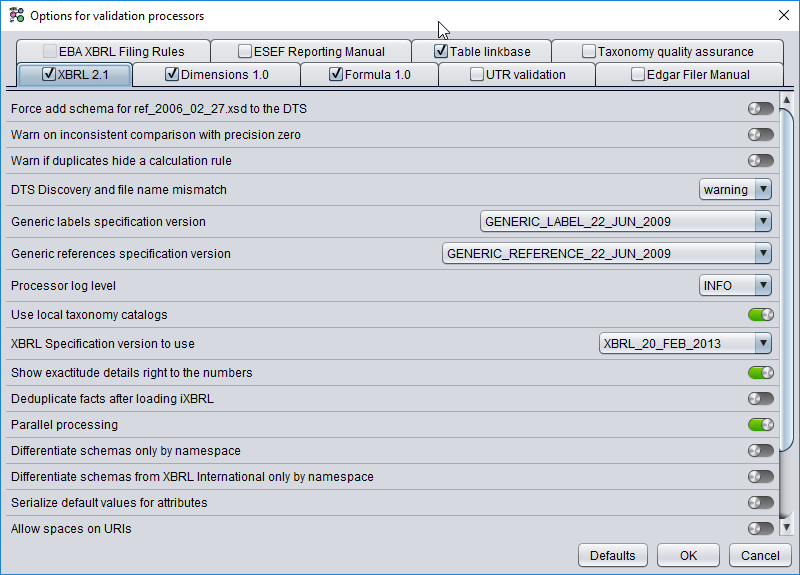
- Two validation modes:
- Real time validation: Validation of XBRL reports content while it is being edited. The user will be able to check inconsistencies meanwhile entering data into the report. Also, the dimensions of the new elements are validated automatically. This feature helps the user in the creation of better quality reports.
- Validation on demand: User can deactivate Real time validation and select when to validate the data.
- List of messages with the result of validation. The GUI cells regarding the validated fact are highlighted when any validation message from the list is clicked.
- Export of validation report to Excel
Easy import and export process from Excel (or any other data-source)
XBRLizer+ installs an Excel plugin for mapping XBRL to Excel simplifying the task of XBRL reports generation.
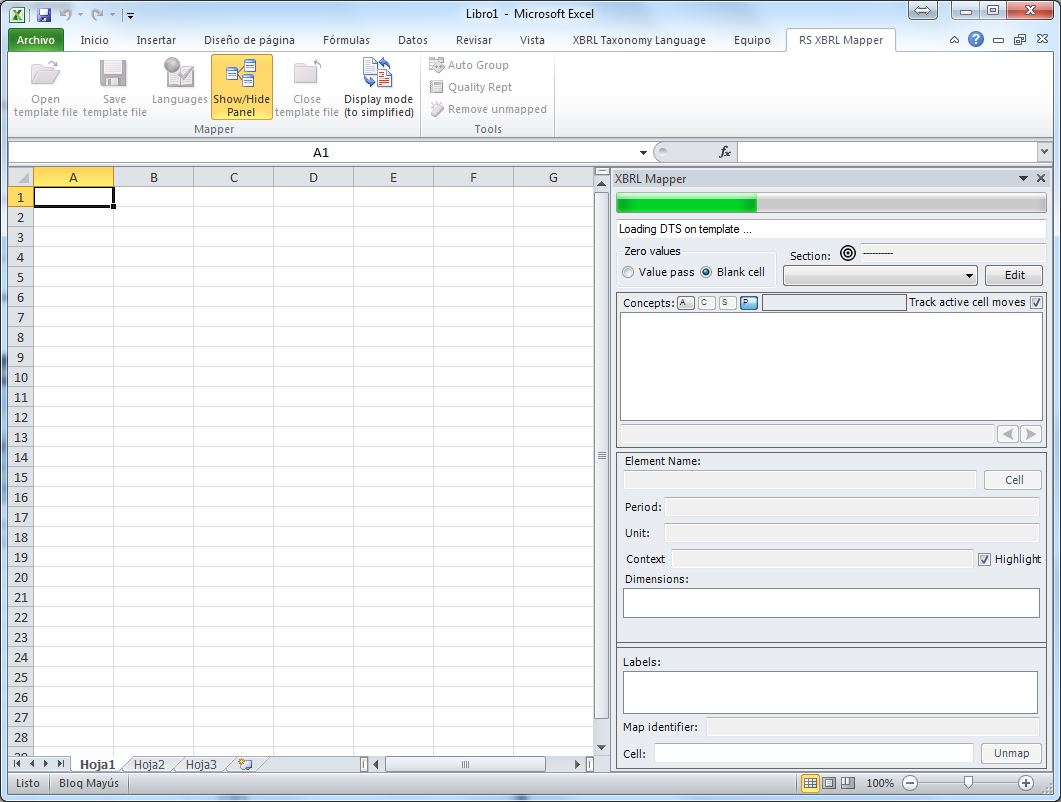
The plugin allows reading templates generated by the XBRLizer+ and, by using drag and drop, select the cells that will contain the data in the final XBRL report.
- XBRL Mapper data is a tool incorporated as an Excel complement. This tool allows the creation of Excel templates to collect financial data for reporting, that could be transform automatically into XBRL reports. Therefore, final users without XBRL knowledge can fill reports easily.
- RS-XBRLizer tool and the Mapper incorporated in the same one, is intuitive use and require few hours of training by the client for the optimal use of the tool.
- Users can access to updated taxonomies from the tool, since it has a permanent online catalogue, which compiles continuously the corresponding updates and new taxonomies published.
- The tool has automatic formulation of the loaded taxonomy reports, allowing specific assessment of financial statements sections. By doing so, we avoid inconsistencies among defined formulas in the taxonomy and the specific financial formulation of the company.
With RS-XBRLIZER+ the preparation of templates in Excel format can be personalised according to following parameters:
- Entity to report (Supervisor or specific Organism)
- Applicable taxonomy
- Specific financial information of client
- Reporting period.
If you want a more detailed explanation, please take a look of how to prepare reports with mapper from excel templates.
Advanced XBRL functionalities inside an easy interface
XBRLizer+ allows to visualise all the details of the concepts used in the instance, like:
- List of concepts and resources present in the taxonomy
- XML view, with deatiled properties and values, of the concepts and resources from the loaded taxonomy
- All different labels associated to each concept.
- Presentation structures, main and subordinated elements.
- Calculation structures, dependent and/or contributor elements.
Additionally, XBRLizer+ provides two interesting features for taxonomy analysts:
- DTS panel: Shows a detailed map of the taxonomy architecture, as well as the relationship among the files that make the taxonomy.

- Whiteboard: This is a “drag and drop” tool where we can reveal the different relationships among the concepts and resources of a loaded taxonomy.